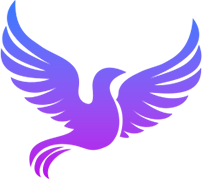轮播 xSwiper
在线预览
在线模拟尺寸:
介绍
注意:本组件非官方的swiper轮播的封装,而是作者设计并开发的轮播,因此有些使用上的区别,请仔细看文档。 之所以要重新设计轮播,是为了后期的功能扩展。当前的一些功能已经比官方的还更好。 比如支持阻尼动效的设计,动效函数的设置。临界位置回弹的设置。指示点位置的偏移设置(这点非常有用,然官方不支持,而我的由于是自行开发的可以随意设置) 如果你有更多需求,你只需要阅读源码后自行扩展更多的功能。 内部只能放置子组件x-swiper-item
平台兼容
| Harmony | H5 | andriod | IOS | 小程序 | UTS | UNIAPP-X SDK | version |
|---|---|---|---|---|---|---|---|
| ☑ | ☑ | ☑️ | ☑️ | ☑️ | ☑️ | 4.76+ | 1.1.18 |
文件路径
ts
@/uni_modules/tmx-ui/components/x-swiper/x-swiper.uvue使用
ts
<x-swiper></x-swiper>Props 属性
| 名称 | 说明 | 类型 | 默认值 |
|---|---|---|---|
| modelValue | 当前播放的索引值,可v-model动态更改。 | number | 0 |
| width | 宽 | string | "auto" |
| height | 高是必填,不可为auto。 | string | "150" |
| threshold | 当滑动时小于此值,会回弹到原位。 | number | 30 |
| damping | 当拖动时,如果已经达到了左右临界值时可以继续拖拉时的缓动阻尼值越小,拖的越费劲,1是不限制可以流畅的拖动 | number | 0.1 |
| animationDuration | 当打开或者松开时的动画时间 | number | 350 |
| spaceOffset | 露边出来的距离,px单位 | number | 0 |
| space | 露边出来的间隙,px单位 | number | 0 |
| model | space 两边露出,只对横向有效spaceIn 两边露出,但它是被叠在了视图中的下方,只对横向有效spaceOnly 单边向左露出card 左右滑动切换,使用了这个就不要去设置space,spaceOffset空值正常普通轮播 | string | '' |
| animationFun | 缓动动画函数。见:https://easings.net/zh-cn | string | "cubic-bezier(0, 0.55, 0.45, 1)" |
| duration | 轮播时的间隔 | number | 5000 |
| vertical | 是否竖向 | boolean | false |
| round | 圆角 | string | "10" |
| dotColor | 指示点的颜色 | string | "rgba(255,255,255,0.5)" |
| dotActiveColor | 指示点的激活色 | string | "rgba(255,255,255,1)" |
| dotOffset | 指示点距离边界的位置 | string | "15" |
| dotSize | 指示点大小。 | string | "6" |
| showDot | 是否显示指示 | boolean | true |
| autoPlay | 是否开启自动播放。 | boolean | true |
| loop | 当你拖拉时,拉到最右侧/底部时是否需要返回到第一个视频继续可以拖拉。 | boolean | true |
| showLastView | 当拉到最右侧时继续左拉时,是否显示右侧自定的内容。具体见demo,要使用此尽可能的关闭loop,并且配合事件dragLastEnd来达到业务需求。 | boolean | false |
| showScalAni | 是否开启缩放动画,即前后显示时,有一个缩放的动画过程,如果不开启就是平缓的切换。如果后期支持3d样式,也可后期定义更多动画。目前如果你有需要你可以在子节点中改变源码中的动画效果过程,不局限于缩放效果。 | boolean | false |
Events 事件
| 名称 | 参数 | 说明 |
|---|---|---|
| change | - | 切换变化时触发 |
| click | - | 点击事件 |
| dragLastEnd | - | 触发最后一个事件。 |
| update:modelValue | - | - |
Slots 插槽
| 名称 | 说明 | 数据 |
|---|---|---|
| default | 插槽内只允许放其子节点x-swiper-item | - |
| lastView | - | - |
| dotV | 竖向指示插槽,可完全自定义指示样式 | current: number current: number len: number len: number |
| dot | 横向指示插槽,可完全自定义指示样式 | current: number current: number len: number len: number |
Ref 方法
| 名称 | 参数 | 返回值 | 说明 |
|---|
示例文件路径
json
/pages/zhanshi/swiper示例源码
uvue
vue
<template>
<!-- #ifdef APP -->
<scroll-view style="flex:1">
<!-- #endif -->
<!-- #ifdef MP-WEIXIN -->
<page-meta :page-style="`background-color:${xThemeConfigBgColor}`">
<navigation-bar :background-color="xThemeConfigNavBgColor" :front-color="xThemeConfigNavFontColor"></navigation-bar>
</page-meta>
<!-- #endif -->
<x-sheet>
<x-text font-size="18" class=" text-weight-b mb-8">轮播 Swiper</x-text>
<x-text color="#999999" >注意:本组件非官方的swiper轮播封装,而是作者设计并开发的轮播,后续拓展更为自由</x-text>
</x-sheet>
<x-sheet>
<x-text font-size="18" class=" text-weight-b">横向</x-text>
<x-text class="mb-16" color="#999999" >拉到最后一个继续向左拉会有惊喜!!!</x-text>
<x-swiper v-model="activeIndex" @change="change" :loop="false" :showLastView="true" height="150" :autoPlay="true" >
<x-swiper-item v-for="(item,index) in list" :order="index" :key="index">
<x-image @click="clicktest(index)" :preview="false" height="150" :src="item.image"></x-image>
</x-swiper-item>
</x-swiper>
<x-text font-size="18" class=" text-weight-b my-16">纵向</x-text>
<x-swiper v-model="activeIndex" :vertical="true" height="150" :autoPlay="true" >
<x-swiper-item v-for="(item,index) in list" :order="index" :key="index">
<x-image @click="clicktest(index)" :preview="false" height="150" :src="item.image"></x-image>
</x-swiper-item>
</x-swiper>
</x-sheet>
<x-sheet>
<x-text font-size="18" class=" text-weight-b ">单边向左边露出</x-text>
</x-sheet>
<x-sheet>
<x-swiper height="150" :space="5" model="spaceOnly" :spaceOffset="20" :autoPlay="true" >
<x-swiper-item v-for="(item,index) in 4" :order="index" :key="index">
<x-image :preview="false" height="150" :src="`https://store.tmui.design/api/randomImg?random=12${index}73`"></x-image>
</x-swiper-item>
</x-swiper>
</x-sheet>
<x-sheet>
<x-text font-size="18" class=" text-weight-b ">两边露出</x-text>
</x-sheet>
<x-sheet>
<x-swiper :modelValue="1" height="150" :space="10" width="325" model="space" :spaceOffset="25" :autoPlay="false" >
<x-swiper-item v-for="(item,index) in 5" :order="index" :key="index">
<x-image :preview="false" width="325" height="150" :src="`https://store.tmui.design/api/randomImg?random=12${index}3`"></x-image>
</x-swiper-item>
</x-swiper>
</x-sheet>
<x-sheet>
<x-text font-size="18" class=" text-weight-b ">向里堆叠</x-text>
</x-sheet>
<x-sheet>
<x-swiper :modelValue="1" height="150" :space="10" model="spaceIn" :spaceOffset="25" :autoPlay="false" >
<x-swiper-item v-for="(item,index) in 5" :order="index" :key="index">
<x-image :preview="false" height="150" :src="`https://store.tmui.design/api/randomImg?random=12${index}3`"></x-image>
</x-swiper-item>
</x-swiper>
</x-sheet>
<x-sheet>
<x-text font-size="18" class=" text-weight-b mb-8">自定义插槽指示</x-text>
<x-text color="#999999" >如果你想了解如何自定义,请参考示例修改,插槽中已经返回了你所需参数。可以随意制作你想要样式</x-text>
</x-sheet>
<x-sheet>
<x-swiper height="150":autoPlay="true" >
<x-swiper-item v-for="(item,index) in 5" :order="index" :key="index">
<x-image :preview="false" height="150" :src="`https://store.tmui.design/api/randomImg?random=12${index}3`"></x-image>
</x-swiper-item>
<template #dot="{current,len}">
<view class="flex flex-row flex-center">
<view v-for="(item,index) in (len as number)" :key="index"
class="dotTest mx-5 round-16 flex flex-row flex-center"
:style="{backgroundColor:current==index?'rgb(0, 115, 255)':'rgba(255,255,255,0.5)'}">
<text :style="{color:current==index?'white':'rgba(255,255,255,1)',fontSize:'9px'}">{{index+1}}</text>
</view>
</view>
</template>
</x-swiper>
</x-sheet>
<!-- #ifdef APP -->
</scroll-view>
<!-- #endif -->
</template>
<script>
type itemType = {
image:string,
title:string
}
export default {
data() {
return {
testCount:5,
activeIndex:0,
list:[] as itemType[]
};
},
onLoad(){
let t= this
setTimeout(function() {
t.list = [
{image:'https://store.tmui.design/api/randomImg?random=12',title:"1"} as itemType,
{image:'https://store.tmui.design/api/randomImg?random=162',title:"1"} as itemType,
{image:'https://store.tmui.design/api/randomImg?random=962',title:"1"} as itemType,
{image:'https://store.tmui.design/api/randomImg?random=962',title:"1"} as itemType,
{image:'https://store.tmui.design/api/randomImg?random=962',title:"1"} as itemType,
] as itemType[]
}, 1000);
},
methods:{
change(page:number){
console.log('change',page,'***')
},
clicktest(page:number){
let t = this;
console.log('click',page,'+++')
// uni.previewImage({
// current:t.list[page].image,
// urls:t.list.map((el:itemType):string=>el.image)
// })
}
}
}
</script>
<style lang="scss">
.dotTest{
width:16px;
height:16px;
}
</style>